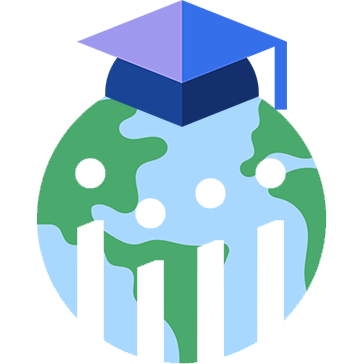🔁 Step 1: Internal Request & Strategic Use #
The process starts with the Client Success Manager (CSM):
- Creates a campaign request in ClickUp.
- Tags both the Media Buyer (MB) and IT Department.
💡 Pro Tip: Lead Form campaigns are especially helpful when a conversion campaign is underperforming or when you need to quickly increase lead volume.
🛠 Step 2: IT Asset Setup #
The Media Buyer must:
- Request the Informative Opt-In Link from IT.
- Find the Privacy Policy URL at the bottom of the regular opt-in/voucher page.
These links will be added to the lead form for compliance.
🎯 Step 3: Media Buyer Builds the Campaign #
Once the links are available, the MB creates the campaign with the Lead Generation objective and selects Instant Forms.
How to Set It Up in Meta: #
- Go to Ads Manager > Create New Campaign
- Choose Lead Generation
- Select Instant Form as the conversion location
- Pick the correct Facebook Page
- Ensure you have lead form permissions for that Page
At the Ad Set level:
- Accept the Facebook Page Terms & Conditions
- Performance Goal: Maximize the number of conversion leads
- Use the same geo, placements, age ranges, and language as you would for a conversion campaign
⚙️ Step 4: Create the Lead Form #
In the Ad setup screen:
- Form Name Format:
PE Agcy_Campaign Name_Date - Build the form using:
- Privacy Policy URL (from voucher page)
- Informative Opt-In Link (from IT)
🧠 Need Help Creating a High-Quality Form? #
Ask ChatGPT:
“Help me create a Facebook Instant Form to increase lead quality with 3 qualifying questions for [insert treatment/service].”
Detailed Form Settings: #
- Form Type:
- Select Higher Intent
- Disable Flexible Form Delivery
- Questions Section:
- Add 3 qualifying questions (e.g. goals, treatment interest, budget)
- Use dropdowns/multiple choice to reduce friction
- Contact Information: Match the fields from the voucher:
- First Name
- Last Name
- Phone Number
- Privacy Policy:
- Add the Privacy Policy URL
- Review Screen:
- Enable so users can confirm their information
- Thank You Screen:
- Add a Headline and Description
- Under Additional Action:
- Select Go to Website
- Paste the Informative Opt-In Link
- Choose a CTA (e.g. “Claim Offer”)
- Click “Create Form” to finish
🔄 Step 4.1: IT Department Mapping for GHL #
After creating the form:
- Send a ClickUp comment to the IT Department including:
- Form name
- Confirmation that the form is published
- Make sure IT has access to the ad account and page permissions
This allows IT to map the form inside Go High Level (GHL) for CRM integration.
🔌 Step 4.2: API Setup in GHL (for Lead Form to Funnel Integration) #
The Media Buyer should also set up the Conversion API in Go High Level:
- Go to Workflows in GHL
- Duplicate the existing template workflow for conversion and name it:
02. Conversion API Lead Form - Inside the duplicated workflow:
- Under Trigger, select Facebook Lead Form Submitted
- Set the Facebook Page where the form was created
- Select the newly created Form Name
- Click Save Trigger
- Under Actions, find the FB Conversion API step:
- Event Type: Funnel Event
- Paste the Access Token and Pixel ID used on the funnel
- Click Save Action
- Change workflow status from Draft to Published
- Hit Save again
🧪 Step 5: Test the Form #
Use Meta’s testing tool to verify:
- Go to Facebook Lead Ads Testing Tool
- Select the form and submit a test lead
- Confirm the lead is being captured correctly in the CRM
✅ Step 6: Submit for QA #
When everything is ready:
- Submit the campaign to QA in ClickUp, tagging:
- Andres
- Evvie
- CSM
- Share the ClickUp link in
campaign-geo-qaSlack channel, tagging:- Evvie
- Andres
🚀 Step 7: Launch the Campaign #
Once both the CSM and MB Leads have approved the campaign, you’re clear to go live!